March 27, 2009 Update: Finally the Gods at WordPress.com heard and have now launched a widget for Twitter. All you need to do now is to goto Appearance>Widgets. Select the Twitter widget and punch in your username. Thats all!
Update: Twiiter has now introduced authentication for the RSS feed. As a result the solution in this post would not work on wordpress.com; am looking for a way to circumvent that.
I finally got Twitter-ed last week; had been avoiding it since a few months. I guess I finally gave in to the temptation!
The next step after creating my twitter account; I wanted to show those updates on this blog. But then life has never been that simple (or maybe it is, I just ignored the easier way?). Anyhow, I couldn’t use any of the available Javascript buttons on the blog; so I chose the RSS feed. Here’s what I did:
- Open Twitter. On your homepage, scroll down. Click on RSS.
- Copy the URL which opens up. It would look like similar to this:
http://twitter.com/statuses/friends_timeline/14769714.rss - Login to WordPress.com, navigated to Design>Widgets
- Select RSS Add, drag and drop to your widget bar.
- Select Edit, type in the RSS feed URL (copied in Step 2) in space given. Type in a title and click Change. Finally click on Save Changes. The snapshot is given below:
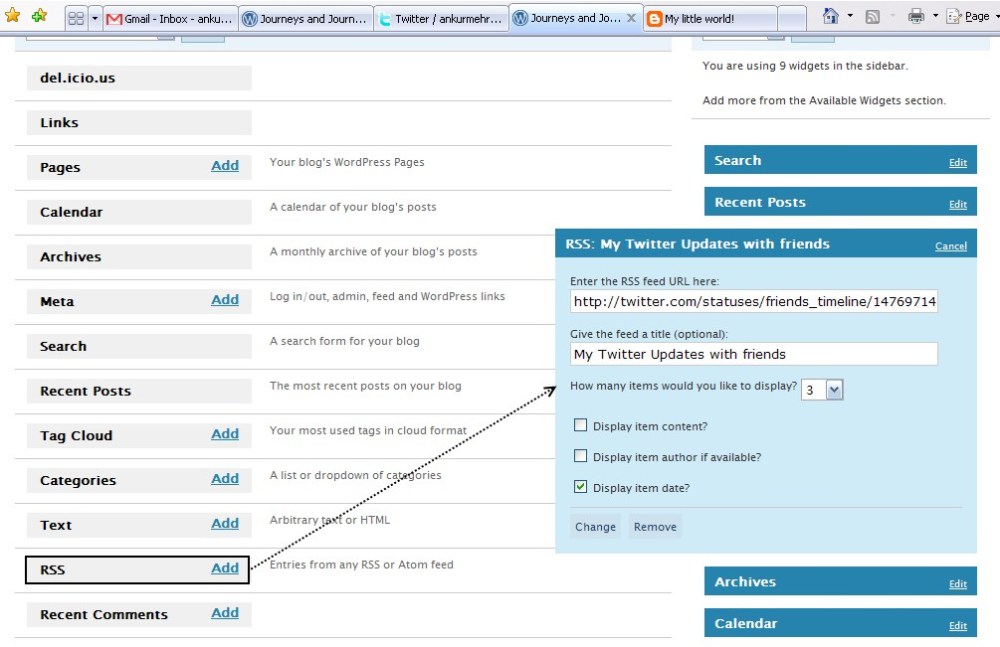
You can then see the Twitter updates of your friends and yourself; similar to how it is on the right widget bar of this page.










I just wanted to thank you for the information on Twitter. I have been looking for this for awhile and finally your blog came up. I loved the step by step, along with the snapshot. That was great. I’m still kinda new to this blogging thing.
Thanks
Beth
I am glad you liked the post. Twitter is acting wierd these days so you may still miss out on the feeds when twitter is down.
Hmmm. I’ve been trying to make this work and am getting, as you seem to have, twitter feed problems. Are these the norm?
Buddy. I made it this way, but it’s doesn’t work and I told you why.
First: Twitter updates are showing on the blog when the RSS link is open with username and password. At least here by me the RSS wants me to write the username and password every fucking time.
Second: When I did it this way I’ve notice that updates, that I’m writing in twitter are showing themselves on the blog whenever they want and in UNchronological order.
Thanks alot for this, I know it’s not a recent post, but it was helpful – never thought of that. Thanks again. XD
~Night
Very easy directions. Thanks!
this is very easy to follow. No more wasting time looking for wp plugin. thank you for your tutorial. I’m truly appreciated it 🙂
Thank YOU SOOOOOO MUCH!
Hi
Tried to add twitter details to my blog following details mentioned above, but getting below error
RSS Error: WP HTTP Error: 401: Unauthorized
Thanks
Really helpful tips.
I was just wondering how to do this particular task and a click on your blog has solved the problem
Am glad to be of help!
thnx..lets see